Installation
The download links are listed below. Please choose the appropriate version for your operating system. Before downloading, please read the instructions for your operating system as downloading directly from the browser might trigger security warnings. These warnings are false positives and can be avoided if you follow the instructions. For a detailed explanation of the security considerations, the meaning of the checksum files, and how to use them, please see the security section.
Latest Version: 1.0.1
- Windows x86_64:
- macOS aarch64 (Apple Silicon):
- macOS x86_64 (Intel):
Windows Instructions🔗
Quick Instructions🔗
Use these instructions if you are familiar with using the command line and want to install Pictures Are For Babies quickly. Read the more detailed instructions otherwise or if you run into any issues.
Installing:
- Open the Command Prompt application.
- Execute the following command to download the installer.
curl.exe -O https://releases.picturesareforbabies.com/latest/PicturesAreForBabies-x64_en-US.msi - Execute the following command to run the installer.
.\PicturesAreForBabies-x64_en-US.msi - Follow the instructions in the installer to complete the installation.
- You should not see any security warnings, but if you do, click on "More info" and then on "Run anyway" to proceed. For more information, please see the security section at the bottom of this page.
- You can now find Pictures Are For Babies in the Start Menu and on your desktop. You can open it as you would with any other application.
Uninstalling:
- Go to the Start Menu, type "Add or remove programs", and press Enter. This will open the settings app to the "Apps & features" section. Find Pictures Are For Babies in the list of installed programs. Click on it, and then click on the "Uninstall" button that appears. Follow the instructions to complete the process.
Updating:
- When a new version is released, you can update by following the same installation instructions above. The installer will replace the existing version with the new one.
Prerequisites🔗
- Windows 10 or later. It might work on earlier versions, but they are not supported by Microsoft anymore, and Pictures Are For Babies is not tested on them.
- An x86_64 (Intel or AMD) processor or an ARM processor. Builds for ARM processors are not provided at this time, but the x86_64 build works on ARM versions of Windows through emulation.
- The following software is required. In most modern installations of Windows, they are already present. Do not try to install them manually unless they are missing. If they are, you can download official installers from the links below.
-
Microsoft Visual C++ 2015-2022 Redistributable
- This runtime contains common libraries used by many programs.
- If this is missing, you might see messages about missing
vcruntime140_1.dll,msvcp140.dll, or similar when trying to run the program. - Install it by following the link above and downloading the latest version for your architecture (x86_64 or ARM64).
-
Evergreen WebView2 Runtime
- This runtime is used to display the user interface.
- If this is missing, you might see a message about missing
msedgewebview2.exe, or not see any user interface at all when trying to run the program. - Install it by following the link above and downloading the "Evergreen Standalone Installer" for your architecture (x86_64 or ARM64).
-
Microsoft Visual C++ 2015-2022 Redistributable
Installation using cURL (Recommended)🔗
Using cURL to download the installer is the recommended method, as it avoids triggering security warnings that are common when downloading files using a web browser. Most modern installations of Windows include cURL by default. If you find out that you do not have it, please follow the instructions in the next section to download the installer using a web browser. This method is commonly used by software like Steam to download and install games without triggering false-positives from security software. See the security section at the bottom of this page for more information.
- Go to the Start Menu (by pressing the Windows key or clicking on the Windows icon on the taskbar).
- Type
cmdorCommand Prompt. You will see the Command Prompt application appear in the search results. Click on it to open it. - A black window with white text will open. This is the Command Prompt. It should show a prompt that looks like
C:\Users\YOUR_USERNAME>, whereYOUR_USERNAMEis your Windows username. - Copy the following command, paste it into the Command Prompt window, and press Enter to execute it.
curl.exe -O https://releases.picturesareforbabies.com/latest/PicturesAreForBabies-x64_en-US.msi- The curl.exe command is used to download files from the internet. The
-Ooption tells curl to save the file with its original name in the current directory. - If you see an error message saying that
curlis not recognized as a command, it means that curl is not installed on your system. In that case, please follow the instructions in the next section to download the installer using a web browser. - Make sure to copy the command exactly as it is shown above, which covers an entire line. It starts with
curl.exeand ends with.msi.
- The curl.exe command is used to download files from the internet. The
- After the command is executed, the file will be in the
C:\Users\YOUR_USERNAMEfolder. You have two options to proceed:- You can open the File Explorer and navigate to the
C:\Users\YOUR_USERNAMEfolder to find the downloaded file. Then, double-click on thePicturesAreForBabies-x64_en-US.msifile to start the installation process. - Alternatively, you can run the installer directly from the Command Prompt by copying and pasting the following command into the Command Prompt and pressing Enter.
.\PicturesAreForBabies-x64_en-US.msi
- You can open the File Explorer and navigate to the
- The installer will start. Follow the instructions in the installer to complete the installation. Mostly you press "Next", and "Install". You can optionally change the installation folder, but the default is fine for most users.
- At the end of the installation, the installer will give you the option to launch Pictures Are For Babies immediately.
- After the installation is complete, you can find Pictures Are For Babies in the Start Menu and on your desktop.
- If at any point you see a security warning saying that "Windows protected your PC", or similar, please click on the "Run anyway" button to proceed with the installation. You might have to click on "More info" first to see the "Run anyway" button. For more information, please see the security section at the bottom of this page. You should not see any warning if you used the command above to download the installer, but it is not guaranteed that the warning will not appear.
Installation using a Web Browser🔗
The installation using a web browser is only recommended if you do not have curl installed on your system.
- Open your web browser and navigate to this page.
- Download the installer by clicking on the download link for Windows in the list at the top of this page.
- Your browser might show a security warning saying that the file is not commonly downloaded, potentially dangerous, or similar.
- Dismiss the warning by clicking on the appropriate button. The exact text and location of the button depends on your browser. Usually, it is labeled "Keep" or "Keep anyway".
- Now the file is downloaded. You can open it from your browser or navigate to your usual downloads folder using the File Explorer and double-click on it to open it.
- The file should be named
PicturesAreForBabies-x64_en-US.msi, but it might have a different name if your browser changed it.
- The file should be named
- You should see a warning saying "Windows protected your PC", or similar message. Please click on the "Run anyway" button to proceed with the installation. You might have to click on "More info" first to see the "Run anyway" button. For more information, please see the security section at the bottom of this page. You should not use it if you used the command above to download the installer, but it is not guaranteed that the warning will not appear.
- You might see a similar warning when you try to run the program for the first time after the installation. Please dismiss it in the same way.
- If it is not possible to dismiss the warning, you are most likely not allowed to install software on your computer by your security settings. This is common in work or school environments. Please contact your system administrator to let them know you want to install Pictures Are For Babies so that they can make an exception for it. You can point them to the security section at the bottom of this page, so they can assess the security implications.
- The installer will start. Follow the instructions in the installer to complete the installation. Mostly you press "Next", and "Install". You can optionally change the installation folder, but the default is fine for most users.
- At the end of the installation, the installer will give you the option to launch Pictures Are For Babies immediately.
- After the installation is complete, you can find Pictures Are For Babies in the Start Menu and in your desktop.
For reference, here is what the security warnings look like. It shows how to click on "More info" and then on the "Run anyway" button.
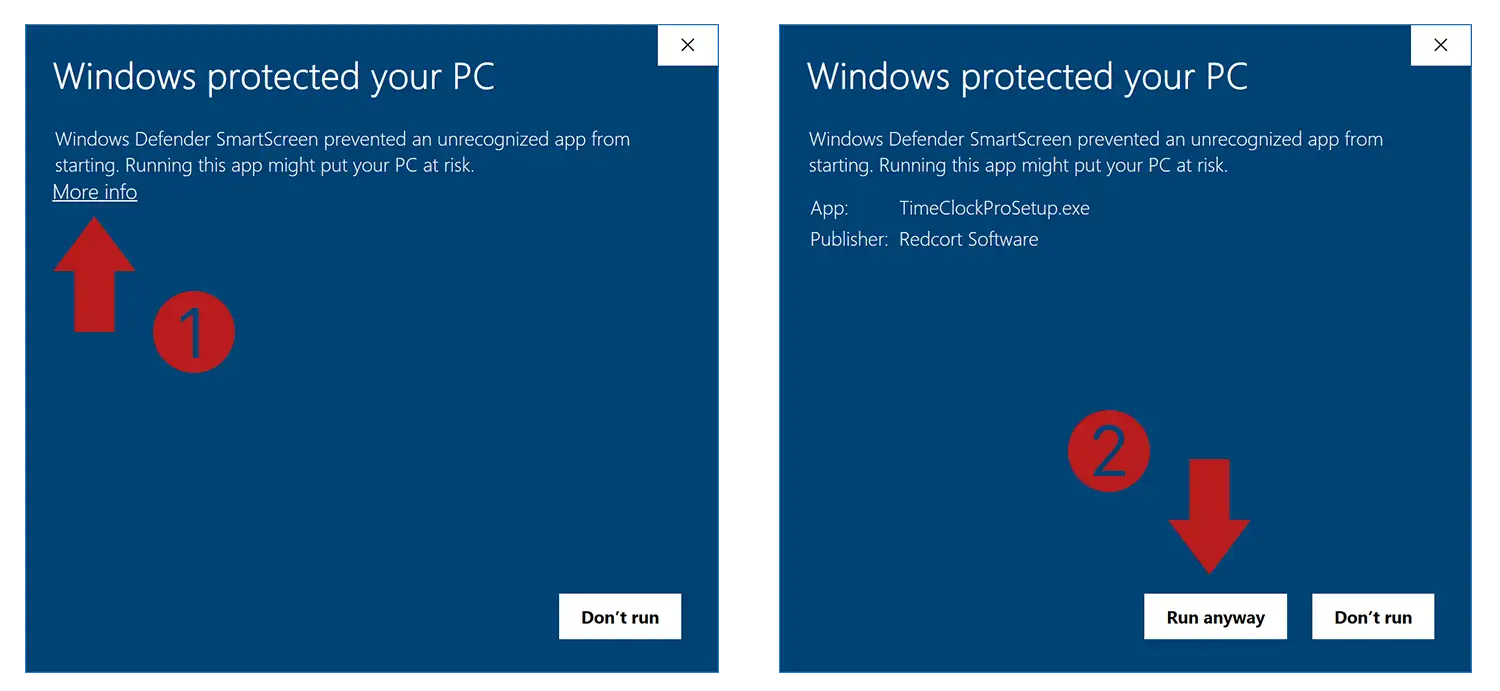
Uninstalling Pictures Are For Babies🔗
You can uninstall Pictures Are For Babies like any other program in Windows. The recommended way is to go to the Start Menu, type "Add or remove programs", and press Enter. This will open the settings app to the "Apps & features" section. Scroll down until you find Pictures Are For Babies in the list of installed programs. Click on it, and then click on the "Uninstall" button that appears. Follow the instructions to complete the process.
Uninstalling the application does not remove user progress or settings. These settings are stored in the directory of your choosing. See the user interface section of this manual for more information.
Updating Pictures Are For Babies🔗
When a new version is released, you can update by following the same installation instructions above. The installer will replace the existing version with the new one. You can check your current version in the "Help" tab of the application and compare it against the latest version listed at the top of this page. Your settings and user data will not be affected.
macOS Instructions🔗
Quick Instructions🔗
Use these instructions if you are familiar with using the command line and want to install Pictures Are For Babies quickly. Read the more detailed instructions otherwise or if you run into any issues.
Installing:
- Find whether your computer has an Intel or Apple Silicon processor.
- Open the Terminal application.
- Execute the following command to download the installer.
- For Apple Silicon:
curl -O https://releases.picturesareforbabies.com/latest/PicturesAreForBabies-aarch64.dmg - For Intel:
curl -O https://releases.picturesareforbabies.com/latest/PicturesAreForBabies-x64.dmg
- For Apple Silicon:
- Execute the following command to open the disk image.
- For Apple Silicon:
open PicturesAreForBabies-aarch64.dmg - For Intel:
open PicturesAreForBabies-x64.dmg
- For Apple Silicon:
- A new window will open showing the contents of the disk image. Drag and drop the Pictures Are For Babies icon into the
Applicationsfolder icon to install it. - Pictures Are For Babies is now installed. You can open it as you would with any other application.
- After installing, you can eject the disk image that was mounted by the installer by right-clicking on the "Pictures Are For Babies" icon (usually on the right side of the desktop) and selecting "Eject".
Uninstalling:
- Go to the
Applicationsfolder in the Finder. Find Pictures Are For Babies, right-click on it, and select "Move to Trash". It will be permanently deleted when you empty the Trash.
Updating:
- When a new version is released, you can update by following the same installation instructions above. If prompted, click on "Replace" to overwrite the existing version with the new one.
Prerequisites🔗
Pictures Are For Babies should run in most modern versions of macOS without additional software. The main prerequisite for users is to figure out the architecture of their processor. If your computer was made before November 2020, it most likely has an Intel processor. Otherwise, it most likely has an Apple Silicon processor.
If you are not sure, click on the Apple icon in the top-left corner of your screen, and select "About This Mac". A window will open showing information about your computer. Look at the Chip or Processor field.
Installation using cURL (Recommended)🔗
Using cURL to download the installer is the recommended method, as it avoids triggering security warnings that are common when downloading files using a web browser. All modern installations of macOS include cURL by default. If you do not have it for any reason, please follow the instructions in the next section to download the installer using a web browser. This method is commonly used by software like Steam to download and install games without triggering false-positives from security software. See the security section at the bottom of this page for more information.
- Type
Terminalin Spotlight search (press Command + Space and type "Terminal") and press Enter to open the Terminal application. - A window with a command prompt will open. It should show a prompt that looks like
YOUR-MAC:~ YOUR_USERNAME$or similar. It might be different depending on your configuration. By default, the terminal opens in your home directory,/Users/YOUR_USERNAME, whereYOUR_USERNAMEis your macOS username. - Copy the appropriate command for your architecture, paste it into the Terminal window, and press Enter to execute it.
- For Apple Silicon:
curl -O https://releases.picturesareforbabies.com/latest/PicturesAreForBabies-aarch64.dmg - For Intel:
curl -O https://releases.picturesareforbabies.com/latest/PicturesAreForBabies-x64.dmg - The curl command is used to download files from the internet. The
-Ooption tells curl to save the file with its original name in the current directory. - Make sure to copy the command exactly as it is shown above, which covers an entire line. It starts with
curland ends with.dmg.
- For Apple Silicon:
- After the command is executed, the file will be in the
/Users/YOUR_USERNAMEfolder. You have two options to proceed:- You can open the Finder and navigate to the
/Users/YOUR_USERNAMEfolder to find the downloaded file. Then, double-click on thePicturesAreForBabies-aarch64.dmgorPicturesAreForBabies-x64.dmgfile (depending on your architecture) to mount the disk image. - Alternatively, you can open the disk image directly from the Terminal by copying and pasting the following command into the Terminal and pressing Enter.
- For Apple Silicon (aarch64):
open PicturesAreForBabies-aarch64.dmg - For Intel (x86_64):
open PicturesAreForBabies-x64.dmg
- For Apple Silicon (aarch64):
- You can open the Finder and navigate to the
- The disk image will be mounted, and a new window will open showing its contents. You should see two icons in the window. One icon is for the
Applicationsfolder, and the other is for Pictures Are For Babies. Simply drag and drop the Pictures Are For Babies icon into theApplicationsfolder icon to install it. - After copying, you can eject the disk image by right-clicking on its icon on the desktop and selecting "Eject".
- You can now find Pictures Are For Babies in your
Applicationsfolder. You can open it as you would with any other application.
Below is a screenshot of the disk image window showing the two icons. You simply drag and drop the Pictures Are For Babies icon into the Applications folder icon to install it.
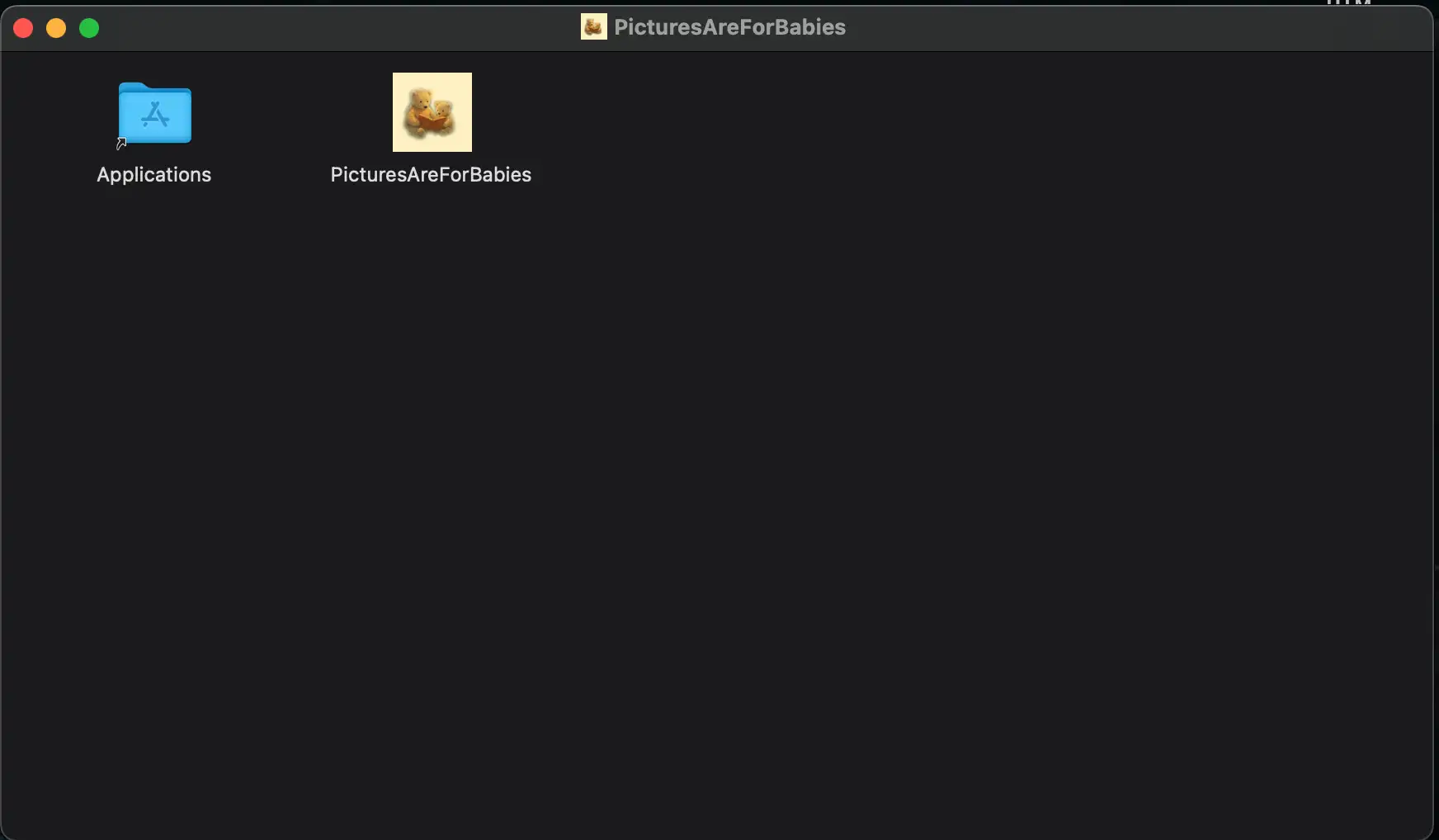
Installation using a Web Browser🔗
The installation using a web browser is not recommended as curl is included by default in macOS and downloading using a web browser will trigger security warnings that will require using the command line anyway. The instructions are included here for completeness.
- Open your web browser and navigate to this page.
- Download the installer by clicking on the download link for macOS for your architecture in the list at the top of this page.
- Your browser might show a security warning saying that the file is not commonly downloaded, potentially dangerous, or similar.
- Dismiss the warning by clicking on the appropriate button. The exact text and location of the button depends on your browser. Usually, it is labeled "Keep" or "Keep anyway".
- Now the file is downloaded. You can open it from your browser or navigate to your usual downloads folder using the Finder and double-click on it to open it.
- The file should be named
PicturesAreForBabies-aarch64.dmgorPicturesAreForBabies-x64.dmg, depending on your architecture, but it might have a different name if your browser changed it.
- The file should be named
- The disk image will be mounted, and a new window will open showing its contents. You should see two icons in the window. One icon is for the
Applicationsfolder, and the other is for Pictures Are For Babies. Simply drag and drop the Pictures Are For Babies icon into theApplicationsfolder icon to copy the application to yourApplicationsfolder. - After copying, you can eject the disk image by right-clicking on its icon on the desktop and selecting "Eject".
- You can now find Pictures Are For Babies in your
Applicationsfolder. The first time you try to open it, you will see a warning saying that the application is from an unidentified developer. There used to be an "Open Anyway" button to dismiss this warning, but it has been removed in recent versions of macOS. To get the application to open, please follow these steps:- Open the Terminal application (you can find it using Spotlight search by pressing Command + Space and typing "Terminal").
- In the Terminal, copy and paste the following command and press Enter.
xattr -dr com.apple.quarantine /Applications/PicturesAreForBabies.app - This command removes the quarantine attribute from the application, which is what causes the warning to appear.
- If it fails, you might have to prepend
sudoto the command to run it with administrator privileges. In that case, you will be prompted to enter your password. The full command would be:sudo xattr -dr com.apple.quarantine /Applications/PicturesAreForBabies.app - After running the command, you should be able to open Pictures Are For Babies without seeing the warning as you would with any other application.
Below is an example of a security warning that appears when trying to open an unsigned app for the first time. The exact appearance of the warning might be different depending on your version of macOS and the software being opened. Some older versions of macOS had an "Open Anyway" button to dismiss the warning, but it has been removed in recent versions. Do not click on the "Move to Trash" button.
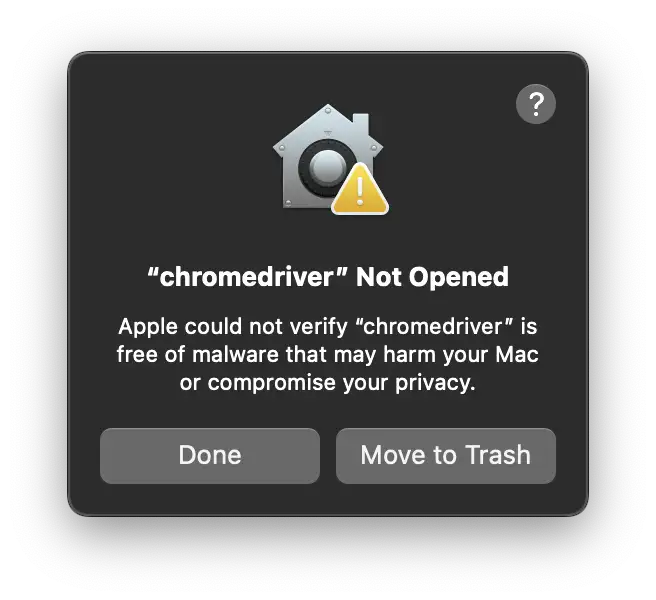
Uninstalling Pictures Are For Babies🔗
You can uninstall Pictures Are For Babies like any other application in macOS by simply deleting the application from your Applications folder. You can do this by opening the Applications folder in the Finder, finding Pictures Are For Babies, right-clicking on it, and selecting "Move to Trash". It will be permanently deleted when you empty the Trash.
Uninstalling the application does not remove user progress or settings. These settings are stored in the directory of your choosing. See the user interface section of this manual for more information.
Updating Pictures Are For Babies🔗
When a new version is released, you can update by following the same installation instructions above. If prompted during the process, click on "Replace" to overwrite the existing version with the new one. You can check your current version in the "Help" tab of the application and compare it against the latest version listed at the top of this page. Your settings and user data will not be affected.
Security🔗
If you are worried about seeing security warnings when downloading or running Pictures Are For Babies and having to dismiss them, please read this section. It explains why these warnings appear, why I chose not to comply with Apple's and Microsoft's code signing requirements, and what measures I have taken to ensure that the software is safe to use. If you are familiar with these warnings and used to dismissing them, you can skip this section.
Apple and Microsoft have implemented security features in their operating systems that are ostensibly meant to protect users from malware. In particular, they require that software be signed with a code signing certificate from a trusted certificate authority to run without warnings. Presumably, this is meant to ensure that the software comes from a known developer and has not been tampered with. However, these features are often overzealous and flag legitimate software as potentially dangerous, leading to false positives. This especially affects independent developers like myself, who do not have the resources to obtain code signing certificates. Not only are these certificates expensive, but they are cumbersome to apply to binaries and do not play well with modern software development practices.
For Apple, developers need to be part of the Apple Developer Program, which costs $99 per year, to obtain a code signing certificate. The process of signing a binary is also cumbersome and requires a Mac computer. An additional notarization step is often required, which involves uploading the binary to Apple and waiting for them to approve it. Without that second step, users might still see warnings.
The situation for Microsoft is even worse. Developers need to obtain a code signing certificate from a trusted third-party certificate authority, which can cost hundreds of dollars per year. The process of signing a binary for Windows is also cumbersome and time-consuming and at the end of this process, your application will still be flagged until it gains enough reputation. There is a way to obtain a certificate that does not require building reputation, but the requirements to obtain it are antiquated and onerous, such as having a physical address and a phone number that is listed in a public directory.
While the stated reasons for implementing these security features are valid, they also serve to restrict the software that you are allowed to run in your own computer. If security and ensuring the identity of software developers were the true goal of these policies, they would implement them to be easily automated using modern software development practices, and allow open-source and independent developers to obtain code signing certificates without onerous requirements and high costs. The fact that these warnings can be mostly bypassed with software they already include by default is another proof that these measures are a security theater that does not stop determined attackers but only inconveniences users and legitimate developers.
So what about real security? Below there are two measures meant to protect users of Pictures Are For Babies from tampered or malicious versions of the software. Hopefully they are sufficient to convince users and system administrators that the software is safe to use and that the warnings can be safely dismissed.
SHA256 Checksums🔗
The list at the top of this page includes links to SHA256 checksum files for each binary. These files contain the SHA256 hash of the corresponding binary. You can use them to verify that the file you downloaded is the same as the one I uploaded, and that it has not been tampered with or corrupted during the download process. To verify the checksum, you can use the following commands:
- On Windows, open the Command Prompt and run:
certutil -hashfile path\to\your\file SHA256 - On Mac, open the Terminal and run:
shasum -a 256 path/to/your/file - The commands above will compute the SHA256 hash of the file you downloaded. It looks like a long string of letters and numbers. The hash values are case-insensitive, so it does not matter if they are in uppercase or lowercase. An example SHA256 hash looks like this:
e31efdc90c61ff4bb07cb1cf47c124d4ae06b55453d74abac8ee54813fb9d8be - Replace
path\to\your\fileorpath/to/your/filewith the actual path to the installer you downloaded. You can then compare it with the contents of the corresponding.sha256.txt. The output of the command should match the contents of the checksum in the.sha256.txtfile exactly. An example.sha256.txtfile looks like this:e31efdc90c61ff4bb07cb1cf47c124d4ae06b55453d74abac8ee54813fb9d8be PicturesAreForBabies-aarch64.dmg
To understand how this ensures the validity of the file you downloaded, it is important to know a little about what a hash function is. A hash function is a mathematical function that takes an input of any size and produces a fixed-size output, called a hash. For example, imagine a hash function that turns any text into a value from 0 to 9. The hash of "hello" might be 5, while the hash of "world" might be 3.
This hash function is trivial. Cryptographic hash functions like SHA256, on the other hand, are special because they have the following properties:
- The same input will always produce the same output.
- Changing even a single bit of the input will produce a completely different output.
- It is computationally infeasible to find two different inputs that produce the same output.
Practically, this means that an attacker that wants to tamper with the installer cannot do it without being detected. As long as the hash of the binary matches the one in the .sha256.txt file, you can be sure that the file is the same that was uploaded at release time.
Security Overview of the Code🔗
Most of the code of Pictures Are For Babies belongs to Trane, the deliberate practice engine that powers it. Trane is open-source, and its code can be inspected and modified by anyone. It works completely offline, and only modifies the files inside the folder selected by the user where progress and settings are stored.
Pictures Are For Babies itself is closed-source, but the code itself is small compared to Trane. It contains the user interface and the code that activates and verifies the license. Apart from the files modified by Trane, it stores an additional file in the same directory as Trane that contains preferences specific to Pictures Are For Babies. The licensing code uses the network to verify the license through the LemonSqueezy API.
No other network activity is performed by Pictures Are For Babies or Trane. In particular, Pictures Are For Babies does not collect any data from users, nor does it include any third-party analytics or telemetry software. If you detect any network activity that is not related to license verification, please email the contact address immediately.